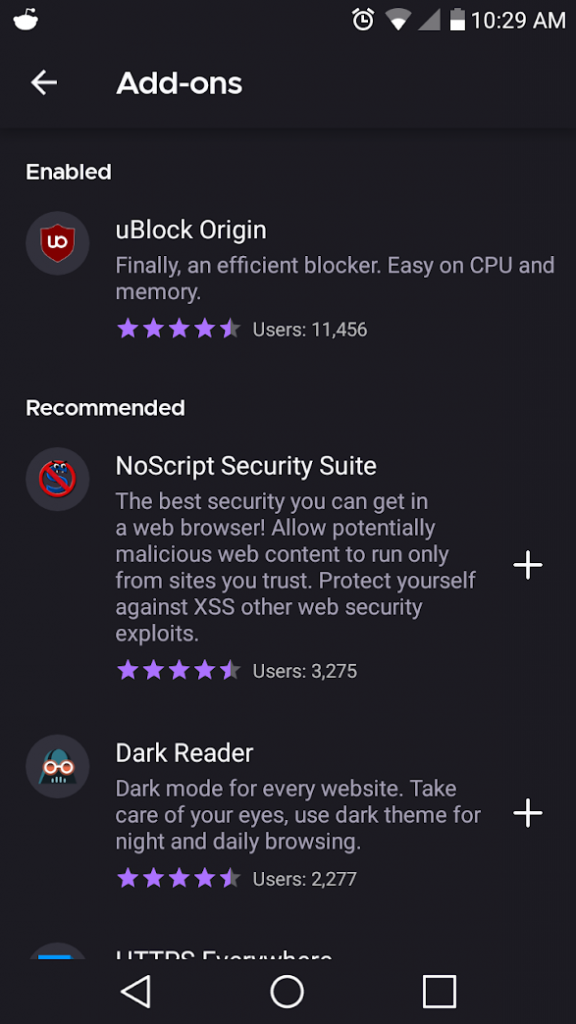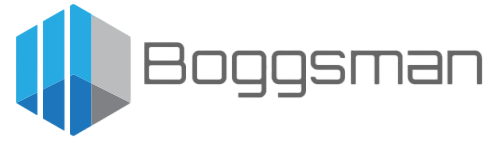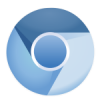Mobile browsing is more popular than ever. A little over 50% of web browsing traffic is from mobile devices. One major tool: the ad-blocker, has been missing from mobile browsers – until now.
Firefox Nightly for Android now supports browser Add-ons, including uBlock Origin. It is still in development and comes with a warning, however I have been using it successfully as my daily browser for months.
Firefox Preview Nightly is a developmental channel for new Firefox Preview releases. It is intended for advanced users only.
Nightly releases are not tested extensively before being published. They may be unstable; users can expect occasional crashes or data loss.
The Nightly channel allows experienced users and developers to provide feedback on features and performance to help determine what makes the final release.
Get it here: https://play.google.com/store/apps/details?id=org.mozilla.fenix.nightly