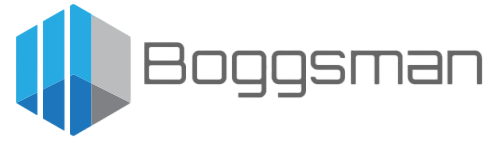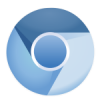The Google Chromium browser is an open-source web browser that is a good alternative to Google Chrome and Mozilla Firefox. Firefox is usually included in Debian by default. Some people say that Chromium is faster than Firefox. I like to use both depending on what I’m doing.
Let’s go ahead and install Chromium using the apt-get package manager built into Debian. Installing Chromium using the package manager means that it will automatically be updated when you update the packages on your system. This should also work with Ubuntu and other Debian-based distributions.
Add the Google Chrome Repository on Debian
Open a Terminal window and type the following to open the package manager sources file as root.
$ sudo nano /etc/apt/sources.listCopy the following line to the end of the sources.list file.
$ deb http://dl.google.com/linux/chrome/deb/ stable mainSave and close the sources.list file. Now let’s download Google’s signing key and use apt-key to add it to the keyring so the package manager can verify the integrity of Google Chrome package.
$ wget https://dl-ssl.google.com/linux/linux_signing_key.pub
$ sudo apt-key add linux_signing_key.pubNow let’s update the local package index and install the stable version of Google Chromium.
$ sudo apt update
$ sudo apt install chromium chromium-l10nNow you’re finished! Google Chromium should be installed.